- April 24, 2019
- No Comment
Use Preview Text To Boost Open Rates
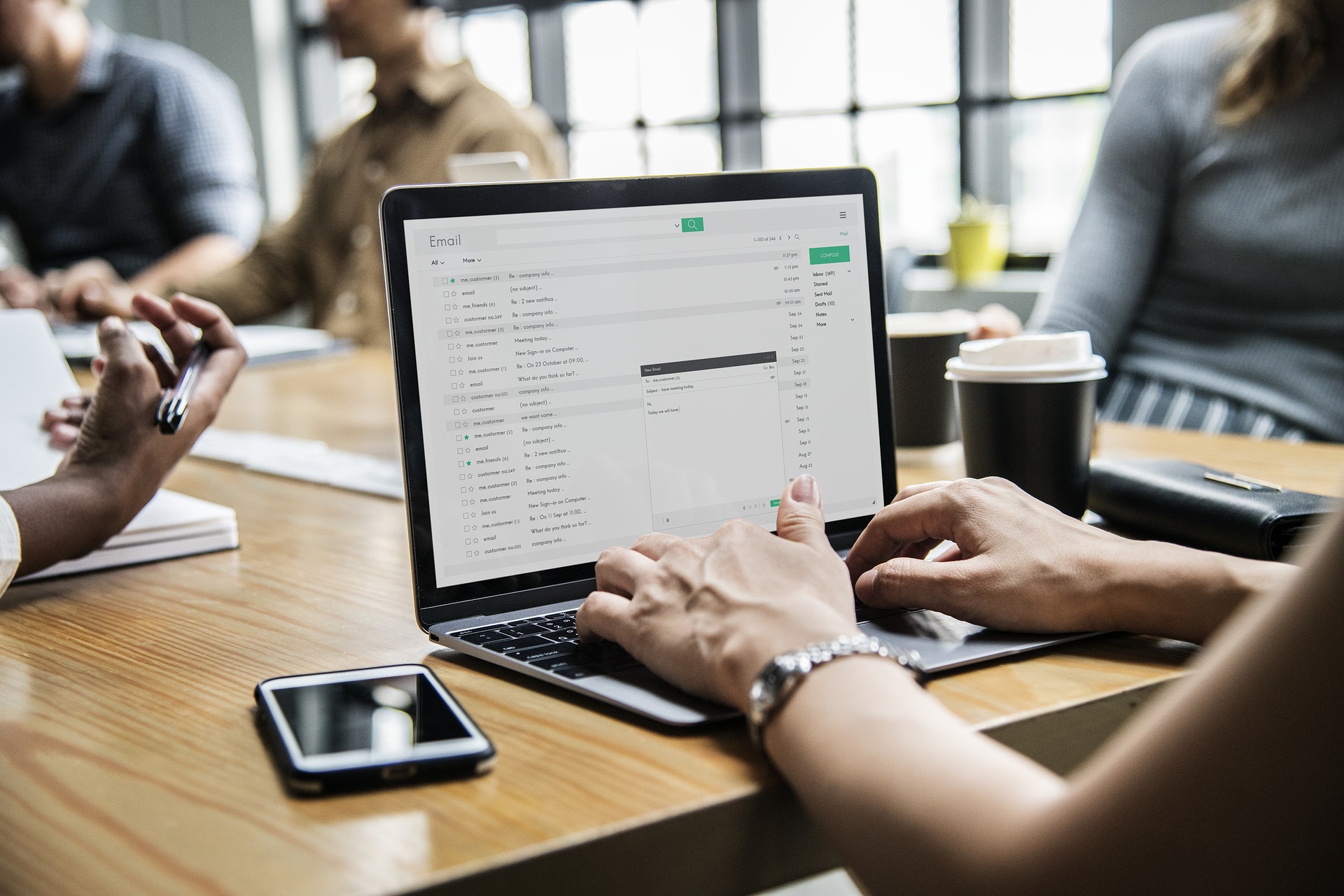
Preview text: What is it and why is it important?
Well, it’s a small (but essential) line of text that follows the subject line that tells your recipient what the email is about.
Some say the preview text is more important than your subject line for drawing in consumers. But it’s more likely they hand-in-hand to create a compelling, attention-grabbing email that stands out in the inbox. After all, you’ve done all this work to reach the inbox, let’s not fall short before the finish line! Find out how to write killer email subject lines to get the click.
Let’s take a look at some preview text best practices and how you can optimise them to increase opens, click throughs and, of course, generate more leads.
What is preview text?
The preview text, sometimes referred to as preheader text, is a short snippet of copy that displays under the sender name and subject line. Generally, your emails will display like this:
- Sender name
- Subject line
- Preview text
Desktop Gmail display:
![]()
Mobile Gmail display:

Depending on the email client, on a desktop this is viewed on one line across the page, whereas on a mobile device you’ll see everything displayed one under the other. With preview text being arguably more prominent on mobile devices than on desktops, and with mobile email opens on the rise, there’s never been a better time to optimise your preview text.
In the past few years email opens on mobile devices have surpassed that of desktop opens, coming in at 68% in 2016. Compare that to 21% in 2012 and it’s easy to see email users are going more mobile.
How important is preview text?
According to a survey by Litmus and Fluent:
- 24% of respondents said that preview text impacted their decision to open an email.
- 42% said that the sender or from name impacted their decision
- and the remaining 34% said the email subject line was the deciding factor.
So, why do people care about subject lines and preview text? Well, it’s all about relevance. The more relevant your recipient finds your subject line and preview text, the more likely they are going to open the email.
5 tips for optimising preview text
1. Keep it clear and concise
As with everything in the email world, nothing is the same across all providers. So, to ensure that you make the most of your preview text, it’s recommended you stick between 35 and 90 characters.
Machinemail allows preview text up to 90 characters, so that you have the best chance of your email being displayed correctly.
2. Treat it as your second subject line
Because the preview text is displayed either next to or underneath your subject line, the two should work together to create a strong message.
When creating your email preview text, think about how you can use it as an extension of your subject line without being repetitive. Maybe you’ve asked a question in your subject line and you’re giving an answer or injecting a bit of humour in your preview text. Either way, it’s a great place to experiment and see how you can best use this extra real estate.
That being said, it’s important your subject line is clear enough that it makes sense by itself as well—since not all email clients will show your preview text.
3. Include main points first
Keeping the character limit in mind, it’s best to include the main points at the beginning of your preview text. Make sure you’re using keywords and phrases that will grab your recipients attention and get them to take action.
Since some email clients will cut off your preview text before your 90 character limit, you want your punchiest, best copy at the beginning!
4. Be personable
Personalisation is a tactic that many marketers use in their subject lines and email copy, and the same goes for preview text. Establishing a connection and friendly tone with your audience instills more trust in your brand and helps to enhance your results.
Take a look at the two examples below, which are you more likely to click on?
- “Is your tractor struggling? New limited offer on all tractor parts!”
- “Get in on this offer you don’t want to miss”
Probably the first option, right? The first option is more personable, creates a bit of urgency, and tells the reader exactly what they’ll find inside the email. This is exactly what we want to do.
The second option falls short. It doesn’t tell the reader what’s inside, there is no value and it comes across spammy because of the lack of personable language.
5. Include a call to action
It might sound obvious, but including a good call to action in your preview text will help engage your recipients. Call to actions in preview text are used to make the next step obvious. For example, a simple “<<click here>>” will increase the likelihood of them doing so, and you’re also drawing the reader in.
What not to include in your preview text
1. Repetition
While it seems like the easy thing to do, you want to avoid repetition in preview text. If you’re just spouting what’s already in your subject line, the recipient is less likely to click through. You haven’t engaged them with any extra or more compelling information to elicit the click.
The preview text is great real estate that should be used to engage your customers and communicate extra information: get your point across, draw them in and get the click!
2. Unsubscribe options
While it’s a legal obligation to provide an unsubscribe link somewhere within your email, displaying the unsubscribe option in your preview text won’t do you any favours. While it may seem honest and transparent, it can also look like a spam email that’s reached your recipient’s inbox. The preview text should be used for what you want the recipient to do, and generally that’s not unsubscribe!
3. View in browser text
This is a common mistake that’s easily fixed. But, what is “view in browser text”? Ever noticed this text at the top of an email:

That is “view in browser text”. If you have noticed it, you’ll know that it usually sits at the top of an email. Making it the first piece of text your computer will associate with the email.
So, how does it make it to the preview text? Well, when preview text isn’t written your computer will automatically pull the first piece of text in your email, which generally happens to be the “view in browser” or “Not displaying correctly? View in browser” text. To avoid this, simply make sure you include preview text when crafting your email.
4. Avoid emojis and special characters
As with subject lines, using emojis and special characters runs the risk of miscommunication between devices. Some devices might showcase these characters beautifully, while others will show your customers blank squares and question marks (like this ⍰). Talk about poor user experience!
So, if you’ve relied heavily on emojis to clarify your message, you’re going to lose out on leads from people whose email doesn’t display them correctly. This will result in less opens and could even get your email marked as spam.
Things to remember
So overall, your preview text is an opportunity to get your message across and add more value to your customers. It’s a small line of text that should support your subject line and entice your readers to click through.
The main takeaways:
- Preview text should be short and sweet
- Use keywords and a call to action
- Sum up your email and make the value clear to the recipient
Did you find this article helpful? Let us know below.
Sources: Hubspot, Campaign Monitor, Litmus, Fluent




